GWT RichTextArea组件
GWT RichTextArea组件 介绍
RichTextArea组件代表富文本编辑器,允许复杂的样式和格式。由于某些浏览器不支持富文本编辑,而其他浏览器仅支持有限的功能子集,因此有两个格式化程序接口,可通过 getBasicFormatter() 和 getExtendedFormatter() 访问。
一个完全不支持富文本编辑的浏览器会为这两个返回 null,一个只支持基本功能的浏览器会为后者 getExtendedFormatter() 返回 null。
GWT Button组件 声明
以下是com.google.gwt.user.client.ui.RichTextArea类的声明
public class RichTextArea
extends FocusWidget
implements HasHTML, HasInitializeHandlers, HasSafeHtml
CSS 样式规则
以下默认 CSS 样式规则将应用于所有RichTextArea标签。您可以根据您的要求覆盖它。
.gwt-RichTextArea {}
GWT RichTextArea组件 构造方法
| 构造方法 | 描述 |
|---|---|
| RichTextArea() | 创建一个没有样式表的新的空白 RichTextArea 对象。 |
GWT RichTextArea组件 方法
| 方法 | 描述 |
|---|---|
| HandlerRegistration addInitializeHandler(InitializeHandler handler) | 添加 InitializeEvent 处理程序。 |
| RichTextArea.BasicFormatter getBasicFormatter() | 已弃用。请改用 getFormatter()。 |
| RichTextArea.ExtendedFormatter getExtendedFormatter() | 已弃用。请改用 getFormatter()。 |
| RichTextArea.Formatter getFormatter() | 获取富文本格式界面。 |
| java.lang.String getHTML() | 以 HTML 形式获取此对象的内容。 |
| java.lang.String getText() | 获取此对象的文本。 |
| boolean isEnabled() | 获取此小部件是否已启用。 |
| protected void onAttach() | 当小部件附加到浏览器的文档时会调用此方法。 |
| protected void onDetach() | 当小部件从浏览器的文档中分离时调用此方法。 |
| void setEnabled(boolean enabled) | 设置是否启用此小部件。 |
| void setFocus(boolean focused) | 显式聚焦/取消聚焦此小部件。 |
| void setHTML(java.lang.String safeHtml) | 通过安全的 HTML 设置此对象的内容。 |
| void setHTML(java.lang.String html) | 通过 HTML 设置此对象的内容。 |
| void setText(java.lang.String text) | 设置此对象的文本。 |
GWT RichTextArea组件 示例
1)修改HelloWorld.gwt.xml
<!DOCTYPE module PUBLIC "-//Google Inc.//DTD Google Web Toolkit 2.8.0//EN"
"http://gwtproject.org/doctype/2.8.0/gwt-module.dtd">
<module rename-to="HelloWorld">
<!-- Inherit the core Web Toolkit stuff. -->
<inherits name='com.google.gwt.user.User'/>
<!-- Specify the app entry point class. -->
<entry-point class='com.yiidian.helloWorld.client.HelloWorld'/>
<!-- Specify the app servlets. -->
<servlet path='/HelloWorldService' class='com.yiidian.helloWorld.server.HelloWorldServiceImpl'/>
<source path = 'client'/>
<source path = 'shared'/>
</module>
2)修改HelloWorld.css
body {
text-align: center;
font-family: verdana, sans-serif;
}
h1 {
font-size: 2em;
font-weight: bold;
color: #777777;
margin: 40px 0px 70px;
text-align: center;
}
.gwt-Button {
color:red;
}
.gwt-Green-Button {
color:green;
}
.gwt-Blue-Button {
color:blue;
}
3)修改HelloWorld.html
<html>
<head>
<title>yiidian.com-GWT Hello World</title>
<link type="text/css" rel="stylesheet" href="HelloWorld.css">
<script type="text/javascript" language="javascript" src="HelloWorld/HelloWorld.nocache.js"></script>
</head>
<body>
<h1>Button Widget Demonstration</h1>
<div id = "gwtContainer"></div>
</body>
</html>
4)HelloWorld.java
package com.yiidian.helloWorld.client;
import com.google.gwt.core.client.EntryPoint;
import com.google.gwt.user.client.Window;
import com.google.gwt.user.client.ui.*;
import com.google.gwt.user.client.rpc.AsyncCallback;
import com.google.gwt.user.client.DOM;
import com.google.gwt.event.dom.client.ClickHandler;
import com.google.gwt.event.dom.client.ClickEvent;
/**
* Entry point classes define <code>onModuleLoad()</code>
*/
public class HelloWorld implements EntryPoint {
public void onModuleLoad() {
//create buttons
Button redButton = new Button("Red");
Button greenButton = new Button("Green");
Button blueButton = new Button("Blue");
// use UIObject methods to set button properties.
redButton.setWidth("100px");
greenButton.setWidth("100px");
blueButton.setWidth("100px");
greenButton.addStyleName("gwt-Green-Button");
blueButton.addStyleName("gwt-Blue-Button");
//add a clickListener to the button
redButton.addClickHandler(new ClickHandler() {
@Override
public void onClick(ClickEvent event) {
Window.alert("Red Button clicked!");
}
});
//add a clickListener to the button
greenButton.addClickHandler(new ClickHandler() {
@Override
public void onClick(ClickEvent event) {
Window.alert("Green Button clicked!");
}
});
//add a clickListener to the button
blueButton.addClickHandler(new ClickHandler() {
@Override
public void onClick(ClickEvent event) {
Window.alert("Blue Button clicked!");
}
});
// Add button to the root panel.
VerticalPanel panel = new VerticalPanel();
panel.setSpacing(10);
panel.add(redButton);
panel.add(greenButton);
panel.add(blueButton);
RootPanel.get("gwtContainer").add(panel);
}
}
运行应用程序,显示结果如下:
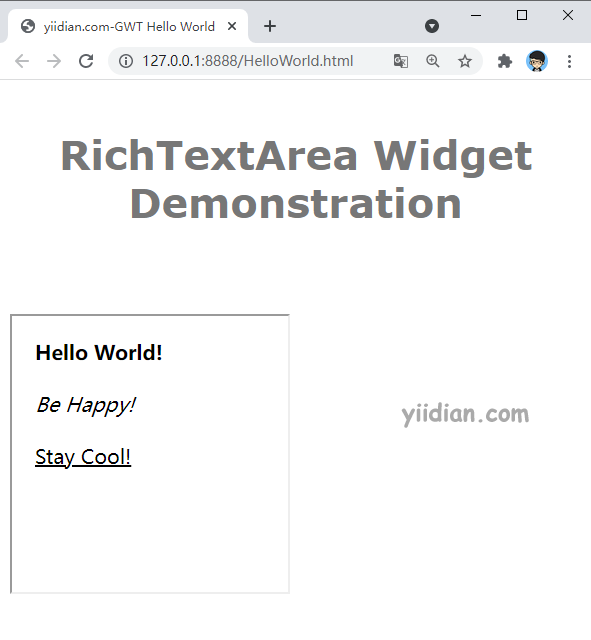
热门文章
优秀文章


