GWT Google Charts 分组条形图
以下是分组条形图的示例。
我们已经在《GWT Google Charts 入门程序》章节中看到了用于绘制图表的基本步骤。现在,让我们看一个分组条形图的例子。
GWT Google Charts 分组条形图 配置
我们使用BarChart类来显示分组条形图。
// bar chart
BarChart chart = new BarChart();
GWT Google Charts 分组条形图 示例
package com.yiidian.helloWorld.client;
import com.google.gwt.core.client.EntryPoint;
import com.google.gwt.user.client.ui.*;
import com.google.gwt.user.client.rpc.AsyncCallback;
import com.google.gwt.user.client.DOM;
import com.google.gwt.event.dom.client.ClickHandler;
import com.google.gwt.event.dom.client.ClickEvent;
import com.googlecode.gwt.charts.client.ChartLoader;
import com.googlecode.gwt.charts.client.ChartPackage;
import com.googlecode.gwt.charts.client.ColumnType;
import com.googlecode.gwt.charts.client.DataTable;
import com.googlecode.gwt.charts.client.corechart.*;
import com.googlecode.gwt.charts.client.options.HAxis;
import com.googlecode.gwt.charts.client.options.VAxis;
public class HelloWorld implements EntryPoint {
private BarChart chart;
private void initialize() {
ChartLoader chartLoader = new ChartLoader(ChartPackage.CORECHART);
chartLoader.loadApi(new Runnable() {
public void run() {
// Create and attach the chart
chart = new BarChart();
RootPanel.get().add(chart);
draw();
}
});
}
private void draw() {
// Prepare the data
DataTable data = DataTable.create();
data.addColumn(ColumnType.STRING, "Year");
data.addColumn(ColumnType.NUMBER, "Asia");
data.addColumn(ColumnType.NUMBER, "Europe");
data.addRow("2012", 900, 390);
data.addRow("2013", 1000,400);
data.addRow("2014", 1170, 440);
data.addRow("2015", 1250, 480);
data.addRow("2016", 1530, 540);
// Set options
BarChartOptions options = BarChartOptions.create();
options.setTitle("Population (in millions)");
options.setHAxis(HAxis.create("Year"));
VAxis vAxis = VAxis.create();
vAxis.setMinValue(0);
options.setVAxis(vAxis);
// Draw the chart
chart.draw(data,options);
chart.setWidth("600px");
chart.setHeight("400px");
}
public void onModuleLoad() {
initialize();
}
}
输出结果为:
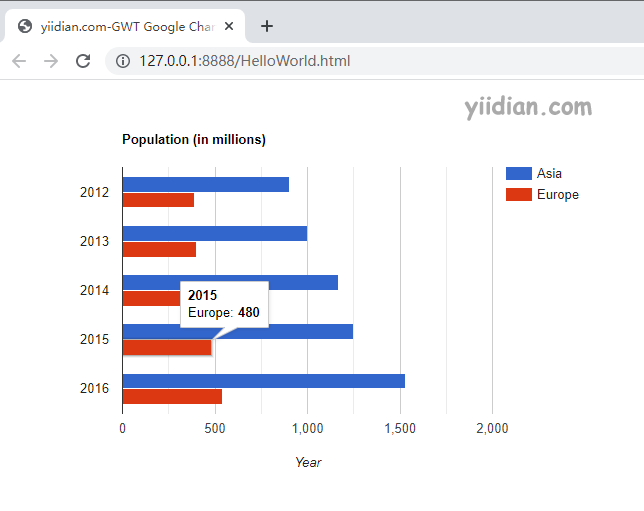
热门文章
优秀文章


